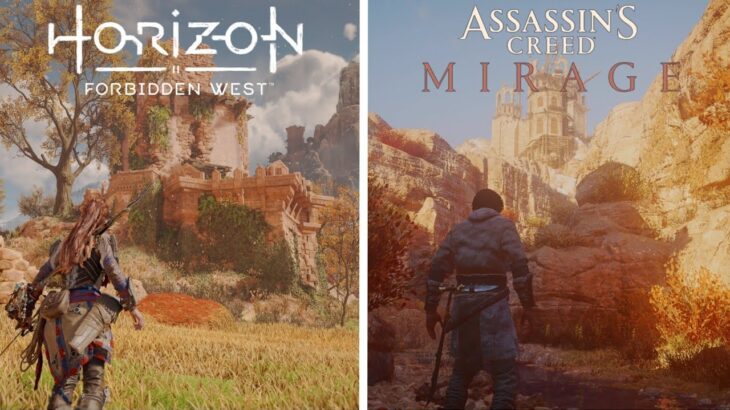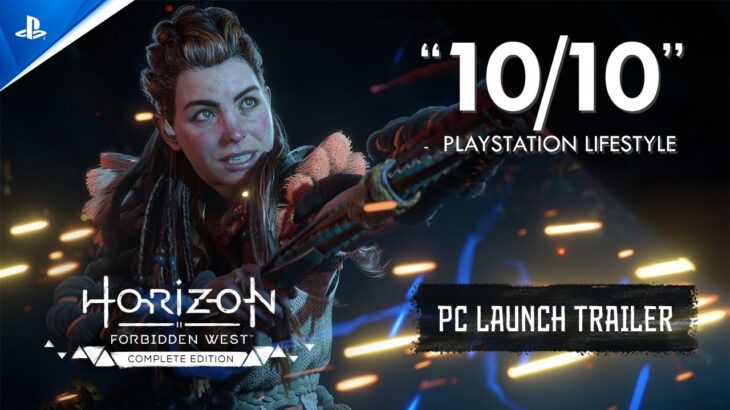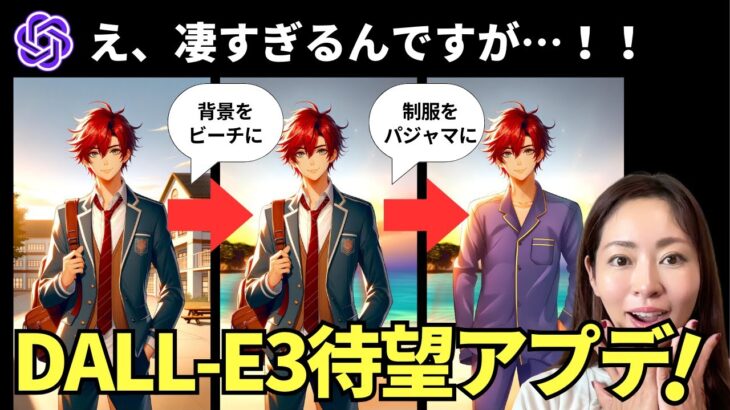DALLE.3 is finally rolling out to more ChatGPT plus users and there is also an option to get it for free if you don’t have ChatGPT plus that works just as well.
With DALL.E 3, you can generate images from a text prompt, right inside ChatGPT. But what makes this different than other image generation tools is that you don’t have to come up with the perfect prompt.
You can simply type in what you want and ChatGPT will turn that into the prompt for you.
You can also go back and forth with ChatGPT to refine the image and you can even add text.
So let me show you how to activate it and the free option for Dall.E 3 if you don’t have it yet inside ChatGPT.
If you have ChatGPT plus, you should see Dall.E 3 in the GPT-4 dropdown. If you don’t see it, it still hasn’t rolled out to your account. But you can use it inside of Bing.
If you go to Bing, you don’t have to turn anything on. Just ask for an image, and bing will use Dall.E 3 to create it for you.
I’ll show you 3 examples inside of ChatGPT.
And the limit as of right now is the same limit that GPT-4 has which is 50 messages per 3 hours.
With ChatGPT, you can get 3 different resolutions. You can ask ChatGPT for the size if you like.
If you want to keep the image generation consistent from one image to the next, start by saying use the same seed as the previous image and then add your revised prompt.
You can read more about DALL.E 3 on the official OpenAI blog post:
https://openai.com/dall-e-3
And you can use it on Bing here: https://www.bing.com/new
Interested in mastering ChatGPT and the top AI tools? Explore the ultimate learning platform: https://bit.ly/skillleapai